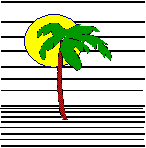 |
 |
CONTACT US Phone: (412) 835-9417 Email: sales@vss3.com |
Tip #20 - Processing Flow in FilePro Data Entry
There is always a discussion about what happens when in filePro. I am hoping this sample table will help in your understanding of processing flow. In any version of filePro 4.1 or newer, do the following to get started.
Make a new file with at least four fields. This is just somewhere to add data.
Then make a screen 1 and a screen 2, each with data entry fields. Make them different so
you can easily tell them apart.
Use the linked table as the input table. It is also listed below in case you have
trouble with the ftp site.
Make an automatic table that has the following line:
1 if:
then: msgbox "Automatic table is running";end
Then try the file. Add a few records, following the choices and keystrokes. This should
help in your understanding of the flow in filepro. I use this in classes and it is a big
help.
Notice as you move in and out of fields how the WHEN processing works. Also
notice the wildcard WHEN processing that happens for fields 2+. I also marked when
@MENU processing and @ENTSEL are executing. @KEYH (Press H at a filePro prompt) will
start a special table. Then also try F3 to F10 in the data fields. See how
they activate the different WHEN sections.
If your version of filePro is older than 4.1, then change as follows:
msgbox "xxxx" change this to
==>> show "@xxxx"
Cut from next line down.
:' By Nancy Palmquist nlp@vss3.com:'sample flow table. Study this with the debugger or just run:
:'it to see how filePro flows from one part of the table to another.:'Make a file with at least 4 fields, make screens 1 & 2,:
:' use this table as the input table. Add an automatic table:' with a msgbox and follow the same plane if you want to:
:' include CALL or CHAIN in your tests.::
top::msgbox "Input table line 1 \n key pressed"<@sk:
::screen 2:
::msgbox "Saved screen 2 \n Key pressed"<@sk:
::end:
@wbl1::msgbox "@wbl"&@fd&"\n key pressed"<@sk;end:
@wef1::msgbox "@Wef"&@fd&"\n key pressed"<@sk;end:
@wuk1::msgbox" @WUK"&@fd&"\n key pressed"<@sk; end:
@whp1::msgbox "@WHP"&@fd&"\n key pressed"<@sk ;end:
@wlf1::msgbox "@wlf"&@fd&"\n key pressed"<@sk;end:
@keyh::msgbox "@keyh - make help work here"&"\n key pressed"<@sk;end:
@entsel::show("19","1") "\r H \r-Help"; msgbox "@entsel Processing";end:
@menu::msgbox "@menu Processing";end:
@update::msgbox "@update Processing"&"\n key pressed"<@sk:
:' this will give input to the user and then go to top of table:screen; goto top:
@wbl*::msgbox "WILD CARD @wbl"&@fd&"\n key pressed"<@sk;end:
@wef*::msgbox "WILD CARD @Wef"&@fd&"\n key pressed"<@sk;end:
@wuk*::msgbox"WILD CARD @WUK"&@fd&"\n key pressed"<@sk; end:
@whp*::msgbox "WILD CARD @WHP"&@fd&"\n key pressed"<@sk ;end:
@wlf*::msgbox "WILD CARD @wlf"&@fd&"\n key pressed"<@sk;end:
Cut to HEREIf you highlight the code, right click and select copy. Then go to a DOS editor, and open a file, right click and Paste. That will put the file down, then save it as a text file. Copy it to the file you created and call it input.prc. It should then load into Define Processing and you can verify that it passes the syntax test.
Written by Nancy Palmquist
Copyright, 1997 by Virtual Software Systems. All rights reserved.