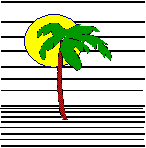 |
 |
CONTACT US Phone: (412) 835-9417 Email: sales@vss3.com |
Tip #5 - Making a Windows ICON for filePro
METHOD 1: Using a batch file
Make a file called "filepro.bat" or use the BAT file that is created by the software installation if there is one (fpsetenv.bat). The filepro.bat will read something like:
filepro.bat |
|
| set PFDSK=C set PFPROG=C:\appl set PFDATA=C: set PFDIR=\appl set PFTMP=C:\tmp %pfprog%\fp\p |
List Drive(s) where data is located - No Colon Drive/folder where \fp is installed Drive where \filepro is installed Folder on PFDATA where \filepro is installed (Only add this if you have a C:\tmp directory. Always put this on local Drive.) (add a menu name if you want to go straight to a user menu) |
Add any other environment variables that are needed when filePro starts to the filepro.bat file that was just created.
Return to Windows desktop.
Select "My Computer" from the desktop and locate the BAT file that you created. Make sure the window is small enough for the desktop to be seen around it. Highlight the "filepro.bat" file and right click. Select "Create a Shortcut". A shortcut to your batch file will be added to the end of the directory list. The shortcut will still be selected. Drag it to the desktop. (Drag is done by selecting and holding the left mouse button and moving the shortcut to the desktop.)
METHOD 2: Using the P.EXE program only
Return to Windows.
From the "Windows Explorer" (double click on My Computer ) locate the P.EXE file that should be in the C:| directory or the C:\fp directory. Highlight it and right click. Select "Create a Shortcut". A shortcut to your program will be added to the end of the directory list. The shortcut is still selected. Drag it to the desktop.
Using this method will require that all environment variables have been defined prior to selecting the Windows icon.
FINISHING UP THE ICON PROPERTIES
Now you can right click the shortcut and select RENAME to edit the name of the icon.
You can also right click and select PROPERTIES to edit the current directory or program command. The current directory should always be the location of the batch file or p.exe program. These can be changed under the tab marked Programs.
Under PROPERTIES you can also select an ICON picture from the ones listed.
Under PROPERTIES on check the Layout tab and make sure the window is 80 wide, 25 high. This will remove the black stuff at the bottom of the screen. Under Font, adjust the size to get a window that you like. I do not recommend Full Screen on Windows XP or newer systems, make a window big enough to see.
Under PROPERTIES, you can make the program return to your desktop when you exit the menu by selecting "CLOSE ON EXIT" on the PROGRAM Tab.
DELETING THE SHORTCUT
If you highlight the new Shortcut on your desktop, you can delete it without affecting the filePro programs.
Written by Nancy Palmquist
Copyright, 1997 by Virtual Software Systems. All rights reserved.